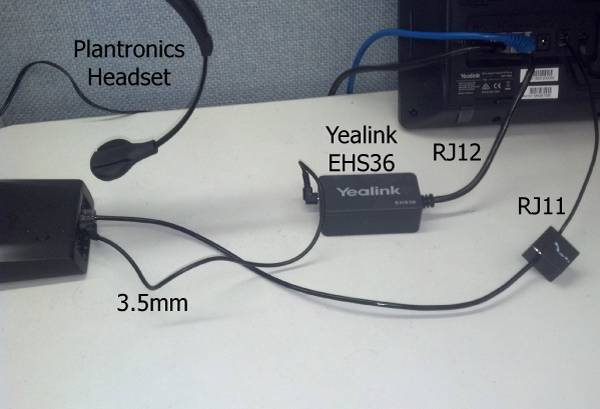Overview: The Yealink EHS36 is an Electronic Hook Switch adapter, which allows you to control the “on/off hook” status of your Yealink IP Phone, from your headset. With this device, you simply need to press your headset function button to answer or hang-up calls. This allows you to easily answer or hang-up calls when you are not within arms reach of your phone.
Set-up Guide: The set-up of this device with your supported Plantronics headset and Yealink phone is fairly simple.
To begin, you will need the following cords: (these cords will come with your headset and EHS36)
- 1 3.5mm cord
- 1 RJ11 cord
- 1 RJ12 cord
Everything you will need
Step 1: Connect the 3.5mm cord to the EHS36, and the Plantronics Base. This cord will send the pickup/hang-up signal to the EHS36.
Step 2: Connect the RJ12 cord to the EHS36, and into the EXT port on the phone. This cord will send the pickup/hang-up signal to the phone.
Step 3: Connect the RJ11 cord to the phones headset port, and to the Plantronics base. This cord will send audio between your headset, and phone.
Congratulations! You have completed the set-up of the EHS36, with your Plantronics headset and Yealink device.