Yealink Wireless Headsets
Hardware
The following hardware included with your Yealink wireless headsets. A few of the items are model dependent or are optional. An unobstructed wireless range of 393 feet/120 meters can be expected in optimal conditions. Obstructions and low battery levels will impede the range.
Headset
Many headset models may have multiple configurations available. The headband and neckband, as illustrated below, are accessory options for the WH63 headset to satisfy personal wearing comfort. Headsets can be worn on the left-side ear or the right-side ear.
USB Bluetooth Adapter (model dependent)
Models like the WH63 may have the optional USB bluetooth adapter to wireless connect the headset to a phone or computer. A USB bluetooth adapter is not needed for a phone that has an internal bluetooth radio built-in.
Charging Cradle/Base or Power Adapter
USB Cables
USB cables are wired-connections to your Yealink desktop-phone and to a computer. Some headset models use a USB cable for charging the headset battery.
Ear hook and Ear tips (model dependent)
Models like the WH63 have ear hook and ear tips accessories for wearing comfort and stability. There are Left (L) and Right (R) markings on the eartips.
Network Cable (model dependent)
Some models use a networking/ethernet cable to connect the charging base / cradle to the network.
Headset Battery Charging
Place the headset in the charging cradle, base, or power adapter to charge the battery. It takes approximately 3 hours for a discharged battery to be fully recharged. A new headset is pre-charged. However, you should charge the headset battery for 30 minutes before the first use. The headset battery has many hours of use before requiring recharging (model dependent: 7 hours, 32 hours).
Headset Buttons
The Call Control button have multiple functions - power on, power off, answer call, end call, reject call, hold call, resume call, and switch between multiple calls.
WH62 | WH63 |
Headset Power On & Off
Press and hold the Call Control button for 3 seconds to power on and power off the headset.
Connecting Headset To Phone
Plug the supplied USB cable into the USB connector on the back-bottom of the headset base. Plug the other end of the USB cable into the available USB connector on your phone. You can then expect to see a "USB connected" message on your desktop phone's screen.
Bluetooth Pairing
Before the initial use, the headset is successfully paired with the base when you dock it in the base.
Wearing The Headset
Call Handling
Call Muting
Headsets have a mute button that can be pressed to toggle between mute and un-mute of the microphone.
Headsets with an articulating microphone boom have an intelligent 30 degree mute zone which will mute as the boom is moved within 30 degrees of the headband.
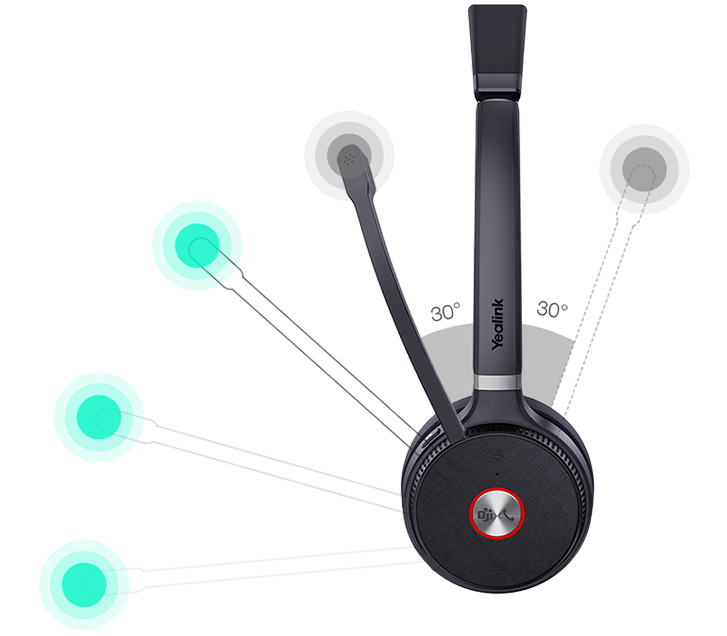
Troubleshooting
Issue
Other party cannot hear you
Common solutions
1. Adjust the microphone position to be closer to your mouth
2. Keep the microphone clear of debris, such as makeup and dirt
Related Articles
List of Recommended Headsets for desk phones
This article contains links where you can find the list of compatible headsets for Polycom and Yealink desk phones. Each brand and type of headset may require different steps for connection. Consult the documentation that came with your particular ...Yealink Bluetooth setup
BT41 Bluetooth USB Dongle USB Dongle for Bluetooth Headsets The Bluetooth USB dongle adds Bluetooth connectivity to your IP Phone with a wide variety of Blue- tooth Headsets, allowing you to receive calls wherever you are in the office. Compatible ...Yealink Background Settings
Background Images Manually Selecting A Different Image From The Included Images Penguin phones all come with our Penguin logo as the default background image. You can change the background image on Yealink phones with the following steps. ...Factory Defaulting Yealink Phones
Follow the steps below if Penguin Support has instructed you to factory reset your Yealink device(s). Factory resetting will erase any residual settings from a previous configuration. On most devices you will hold down the OK button. However, on some ...Setting Up Your Yealink Desk Phone
Unboxing You will find these items in your phone packaging. Attaching The Stand For desktop use, the stand fits into slots to provide optimal viewing angle. The T3 and T4 series phones do not have adjustable tilt screens. The image above illustrating ...