Anatomy of the VVX 300 Series Polycom IP Phone
VVX 300 Series Hardware
Depending on the model of Polycom phone you have on your desk the video below may not match your phone exactly, however, most of the icons and symbols will be the same regardless of the model.
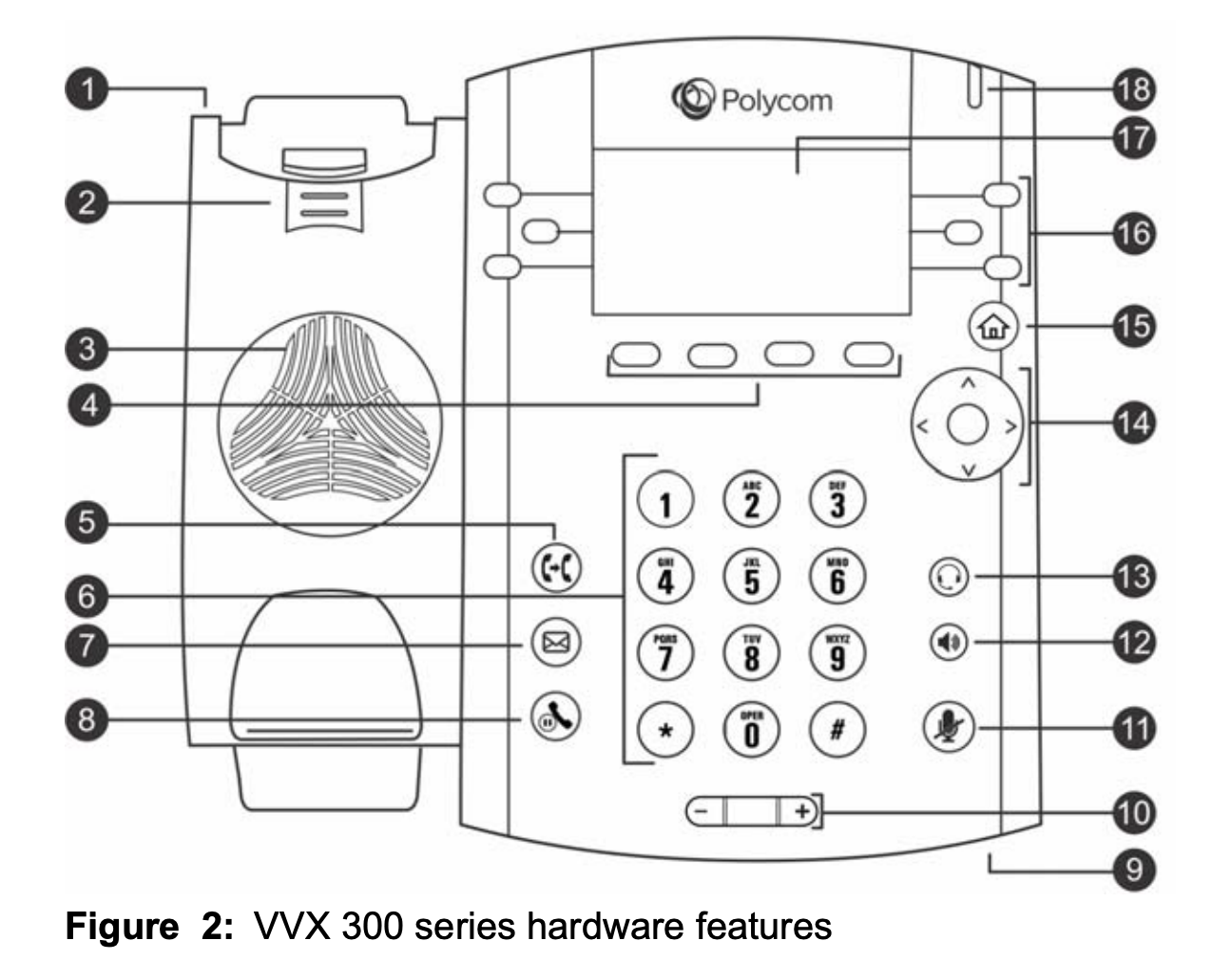
| Number | Feature | Feature Description |
| 1 | Security slot (on top) | Enables you to attach a universal security cable lock to your phone so you can secure it to a desktop. |
| 2 | Reversible tab | Secures the handset in the cradle when your phone stand is positioned at a high angle. To secure the handset, remove the tab, reverse it so the protrusion points up, and re-insert it. Position the handset so the protrusion on the tab fits into the slot on the handset. |
| 3 | Speaker | Provides ringer and speakerphone audio output. |
| 4 | Soft keys | Enable you to select context sensitive keys that display along the bottom of the screen. |
| 5 | Transfer key | Transfers an active call to a contact. |
| 6 | Dialpad keys | Enable you to enter numbers, letters, and special characters. You can also use the dialpad keys to select menu items that have index numbers. |
| 7 | Messages key | Enables you to access and manage instant and voice messages. |
| 8 | Hold key | Holds an active call or resumes a held call. |
| 9 | Microphone | Transmits audio to other phones. |
| 10 | Volume keys | Adjust the volume of the handset, headset, speaker, and ringer |
| 11 | Mute key | Mutes local audio during calls and conferences. The key glows red when activated. |
| 12 | Speakerphone key | Enables you to place and receive calls using the speakerphone. The key glows green when activated. |
| 13 | Headset key | Enables you to place and receive calls through a headset. The key glows green when an analog headset is activated, and blue when a USB or Bluetooth headset is activated. |
| 14 | Navigation key / Select key | Scrolls through information or options displayed on the phone's screen. Selects a field of displayed data. |
| 15 | Home key | Displays the Home screen from other screens, and displays the Lines and Calls screen from the Home screen. |
| 16 | Line keys | Enable you to select a phone line, view calls on a line, or quickly call a favorite contact. |
| 17 | Screen | Shows a 3.2-inch (8.3 cm) diagonal screen with a backlight that enables you to view menus and data. |
| 18 | Message Waiting Indicator |
Flashes red to indicate when you have new messages.
|
Related Articles
Anatomy of the VVX 500 and 600 Series Polycom IP Phone
VVX 500 and VVX 600 Series Hardware Depending on the model of Polycom phone you have on your desk the image below may not match your phone exactly, however, most of the icons and symbols will be the same regardless of the model. Number Feature ...Connecting Your Polycom VVX 400 Series Phone
Connecting Your Polycom VVX 400 Series Phone Basic set up of your Polycom VVX 400 series phone includes Connecting the handset Connecting the phone to a power source, if needed Connecting the phone to your network Additional connections include Daisy ...Getting Started With Your Poly VVX 250
The Poly VVX 250 is a reliable 4-line IP phone designed for simple, everyday calling needs. This guide walks you through assembly, connections, hardware features, provisioning behavior, and verification on the PENGUIN VoIP platform. Important: The ...Getting Started With Your Poly VVX 150
The Poly VVX 150 is a reliable 2-line IP phone designed for simple, everyday calling needs. This guide walks you through assembly, connections, hardware features, provisioning behavior, and verification on the PENGUIN VoIP platform. Important: The ...Getting Started With Your Poly VVX 450
The Poly VVX 450 is a reliable 12-line color IP phone designed for higher-call-volume users and supervisors. This guide walks you through assembly, connections, hardware features, provisioning behavior, and verification on the PENGUIN VoIP platform. ...